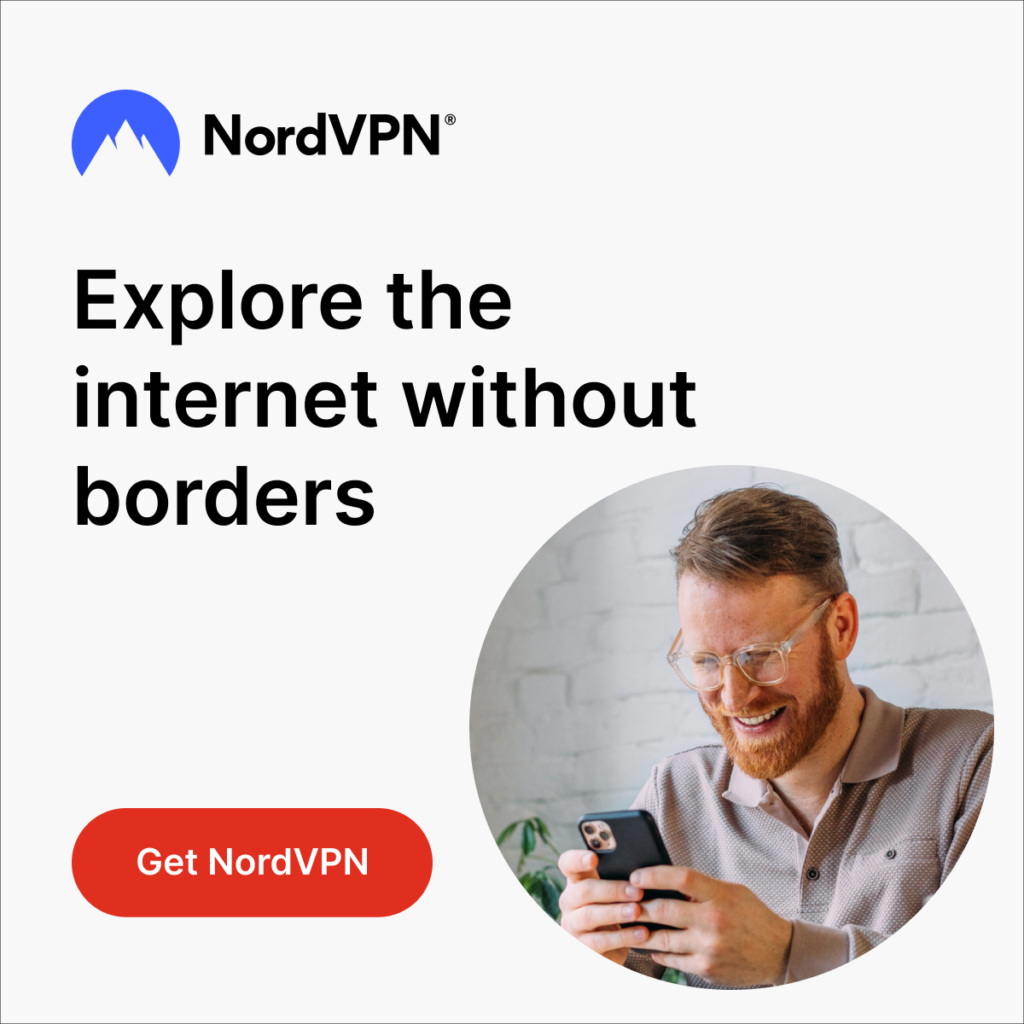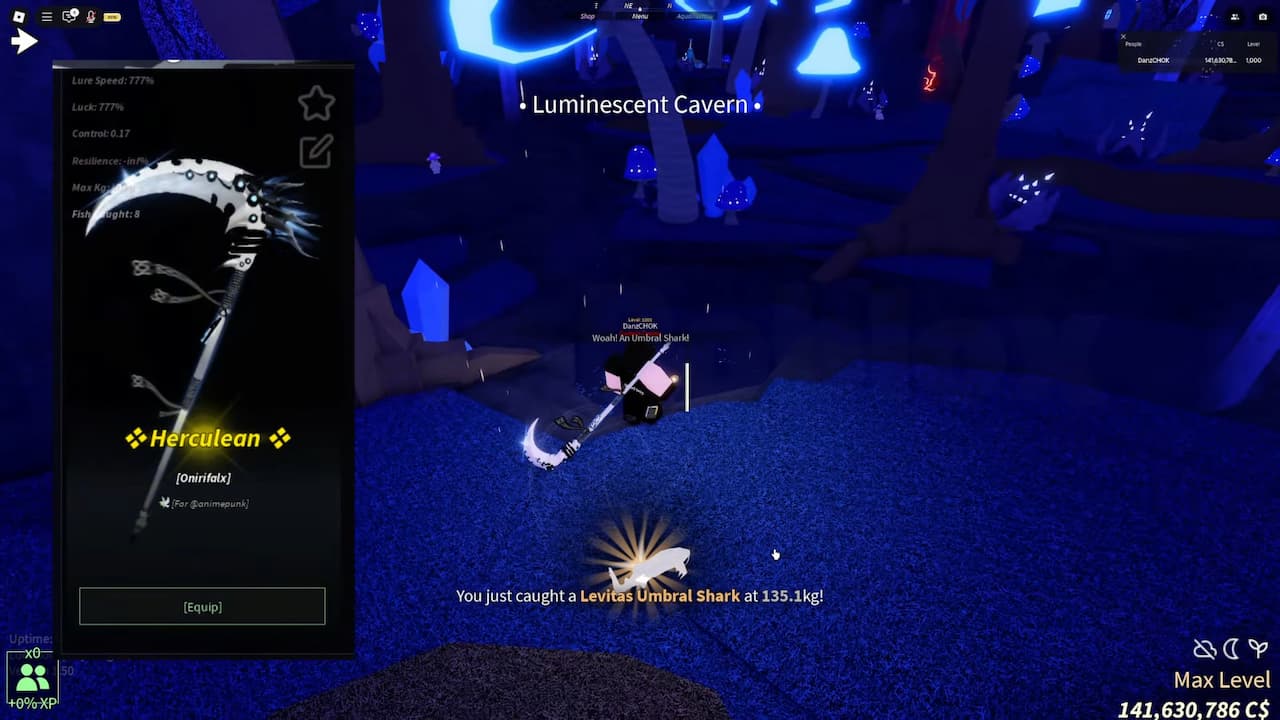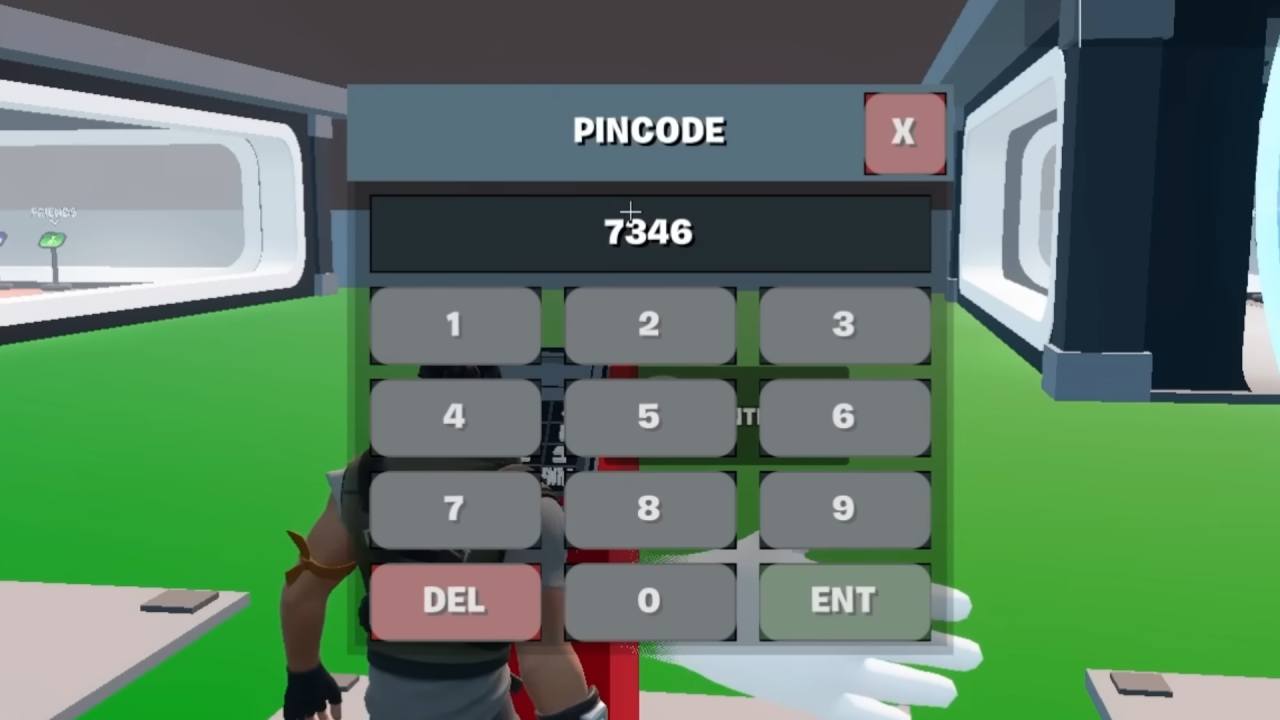Looking for the best video settings to play Date Everything on PC? It’s a game that doesn’t require tremendous resources to run but yeah, you have to be using the best video settings.
For the best experience playing Date Everything on PC, use High settings with native resolution on mid-range systems, Medium settings with reduced shadows and effects on low-end PCs, cap frame rate to match your monitor (60 or 120 FPS), and disable V-Sync and tweak mouse sensitivity to reduce input lag.
Here’s a simple guide to the best Date Everything settings for a smooth and fun experience on PC.
Best Date Everything Video Settings for PC

Since Date Everything uses minimalistic 3D graphics, it’s not demanding. It runs at 60 FPS at high settings on a mid-range PC with i7 and GTX 2060 and is only 8 GB in size, most of which is voice lines and art.
Recommended Settings for Most PCs
To the majority of players, it is best to leave High preset settings to get vivid colors and sharp character designs that stand out, particularly during Dateviators.
Choose Resolution to the native one of your monitor (such as 1080p on standard displays, e.g. 1920×1080).
Read More: Date Everything: How Long To Beat
Best Settings for Low-End PCs
On a low-end PC, you should go to Medium settings to stay at 60 FPS and still keep most of the charm.
Disable Anti-Aliasing and Anisotropic Filtering when you see any lag, these are performance-hogs and only slightly improve the cartoonish look of the game. Turn off or set Shadows to Low since it is not very important in the indoor home environment and may bog down older GPUs.
Advanced Tweaks for Better Performance
We also recommend setting the frame rate to 60 FPS in game menu or through your GPU control panel to sync with a standard 60Hz monitor. In case you have a monitor with 120Hz or higher, set it at 120 FPS to have additional smoothness, yet only in case your PC can run it without hitching.
Some players complain of janky movement as there is a slight input delay. To correct this, reduce the sensitivity of the mouse under the controls menu and disable V-Sync to reduce lag. In case you are using a laptop, make sure it is plugged in and is in High Performance mode in Windows.