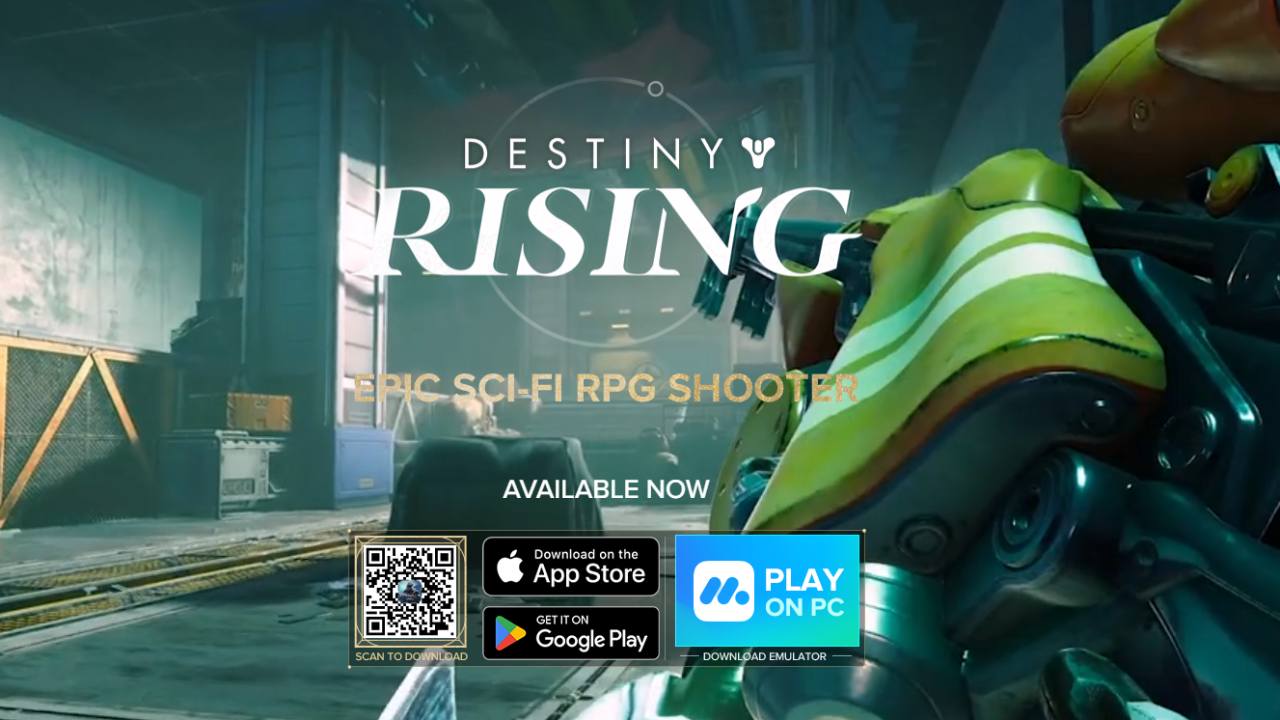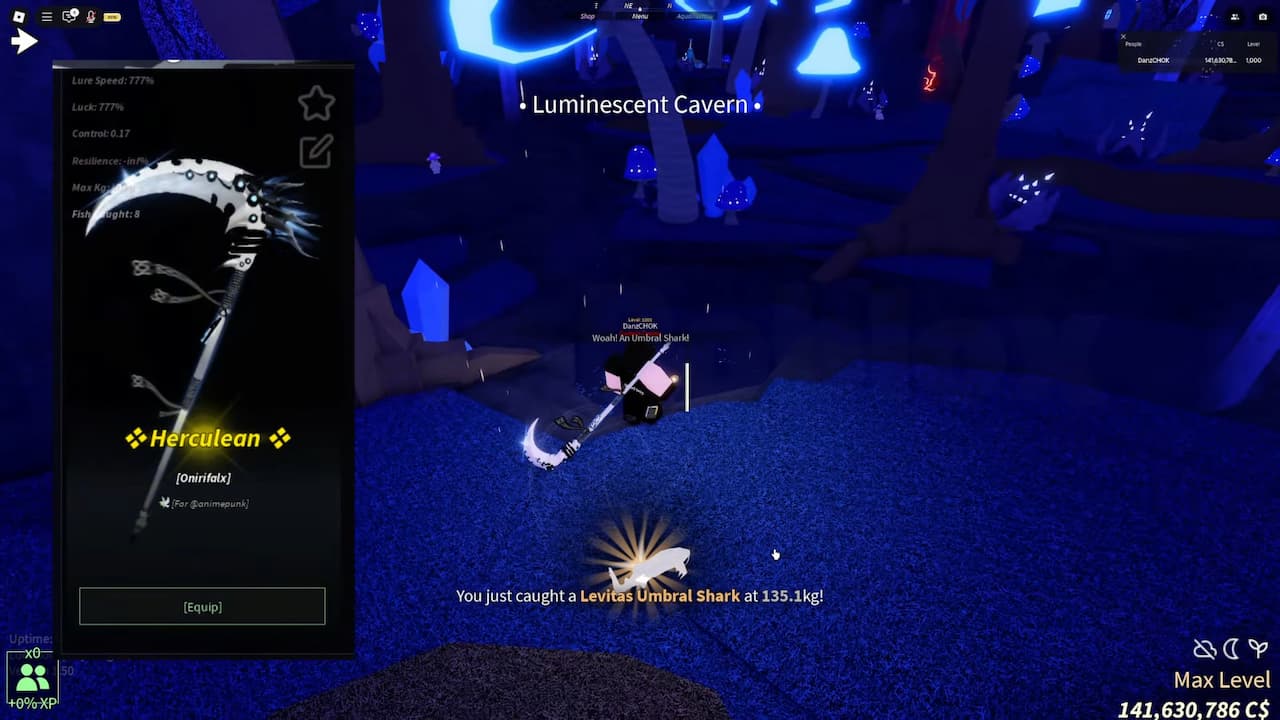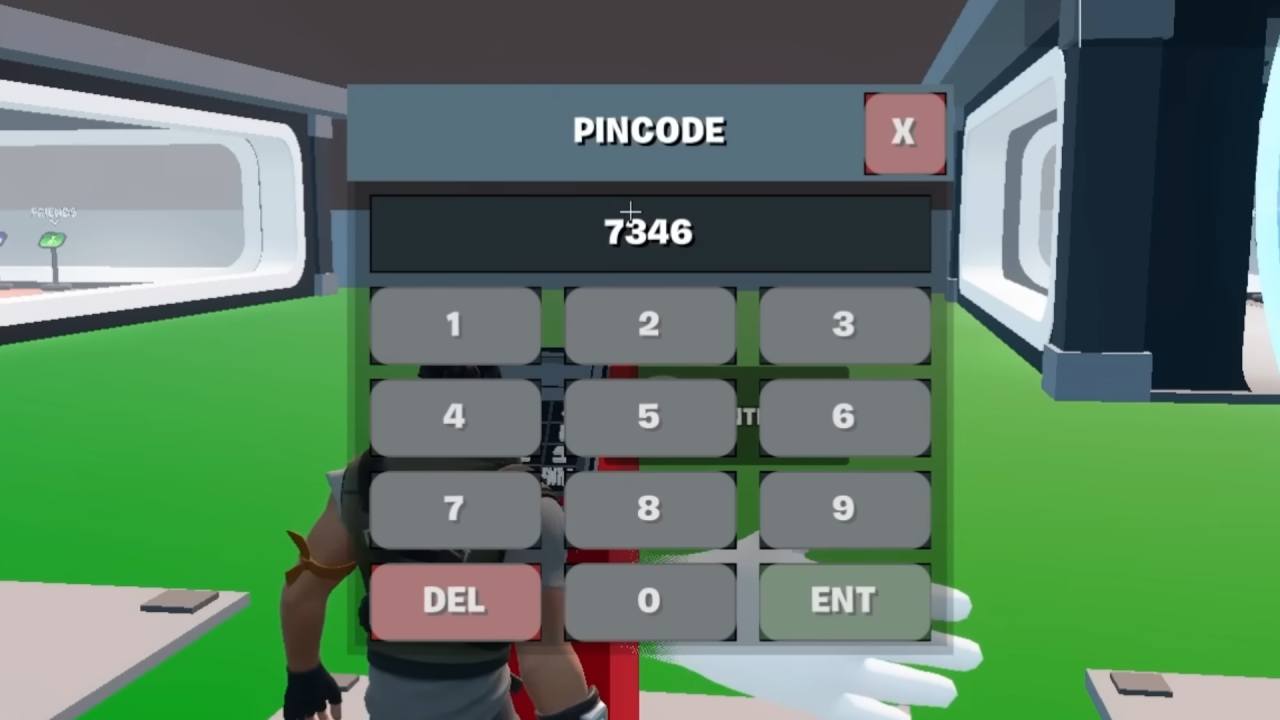Wondering whether you can play Destiny Rising on PC? It’s no secret that this game is natively launched for Android and iOS. However, many players who can’t afford a gaming headset are eager to try Destiny Rising on their computers.
But can Destiny Rising be played on PC?
Can You Play Destiny Rising on PC?
Short answer: yeah, you can. Long answer: it’s not as simple as hitting “install” on Steam or Epic Games. Destiny Rising doesn’t have a native PC client at all as it’s technically a mobile-only game for iOS and Android. But here’s the catch: the devs (NetEase) actually want you to play it on PC. They straight-up built emulator support into their official website.
So yeah, if you’ve seen people playing on a giant screen at 120 FPS and thought “wait, that’s not possible on a phone,” they’re doing it through emulators.
The “Official” Way
NetEase partnered with MumuPlayer to make it stupid easy. Go to the official site, hit the Play on PC button, and it’ll auto-download a setup with the emulator pre-configured. No tweaking, no “will this work,” just click and you’re in.
Some perks of using Mumu:
- It’s optimized specifically for Destiny Rising, so it runs smoother than other emulators.
- You can crank FPS up to 240 (even though the game itself caps at 120).
- Built-in recording/screenshot tools for flexing your builds.
- Bonus: if you’re an iOS player, your account still works on PC through Mumu, so you don’t lose progress.
Honestly, if you don’t want to think about settings, just grab Mumu.
Alternatives (aka BlueStacks)
If you don’t vibe with Mumu for whatever reason, BlueStacks works too. It’s been around forever and is probably the most popular emulator in general. For Destiny Rising, you’ll want to use the Pie 64-bit (Android 9) instance for the smoothest run.
Pros of BlueStacks:
- Super customizable key-mapping
- Controller support (Xbox, PS, random USB gamepads)
- Solid performance if your PC can handle it
It’s not officially partnered like Mumu, so you don’t get those bonus rewards, but it works just fine.
PC Requirements (aka can your potato run it?)
Minimum you’ll need:
- Windows 7+
- Any Intel/AMD CPU (but the newer, the better)
- 4 GB RAM (but honestly, 8 GB is where it starts feeling smooth)
- 30 GB free storage (game itself is ~15 GB)
- Updated graphics drivers
If you’re using MumuPlayer, set it up like this for best results:
- Renderer: Vulkan
- CPU: 8 cores if you’ve got them
- RAM: 8 GB allocation
- Resolution: 1080p or 2K if you’ve got a beast monitor
- FPS: 120 cap
- Install on SSD (HDD = lag city)
Controls & How It Actually Feels
Here’s the cool part: it doesn’t feel like a janky “phone game on PC” situation. Both emulators let you:
- Play with keyboard + mouse (customize your bindings however you like)
- Plug in a controller (Xbox, DualSense, whatever you’ve got)
- Switch between first-person and third-person view
- Heck, you can even stick with touch controls if you’re into suffering
Cross-Play Stuff
This is another big win: the game has full cross-play. Your account carries over, progress syncs between phone and PC, and you can hop back and forth whenever. Only catch: servers are still region-locked, so don’t expect to suddenly join your friend overseas just because you’re on PC.
And yeah, when you’re on an emulator, the game counts you as an Android player. Doesn’t really matter unless you care about those technicalities.